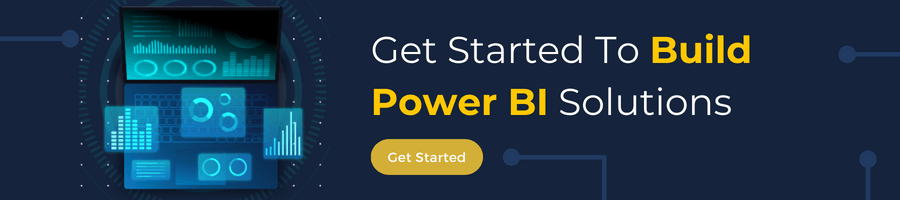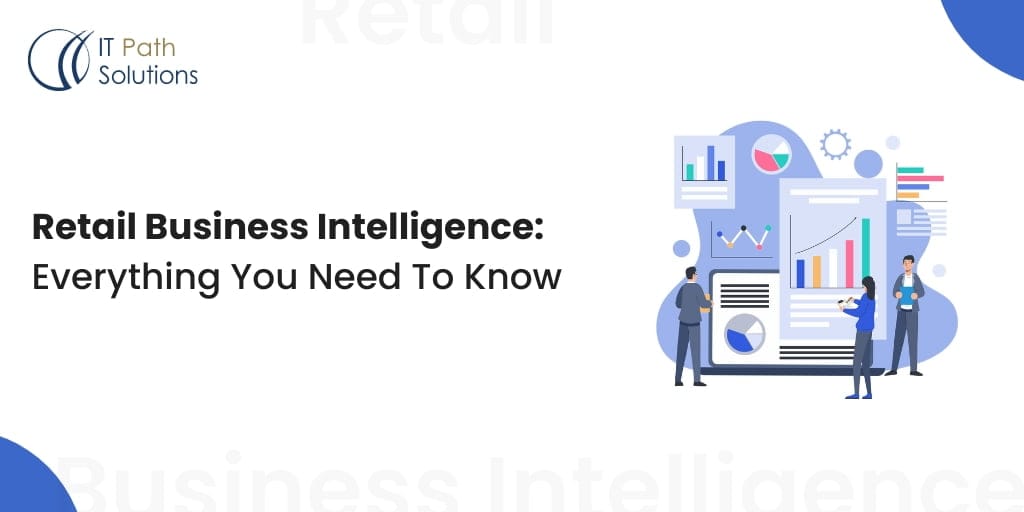What Is Power Automate & How You Can Use It In PowerBI
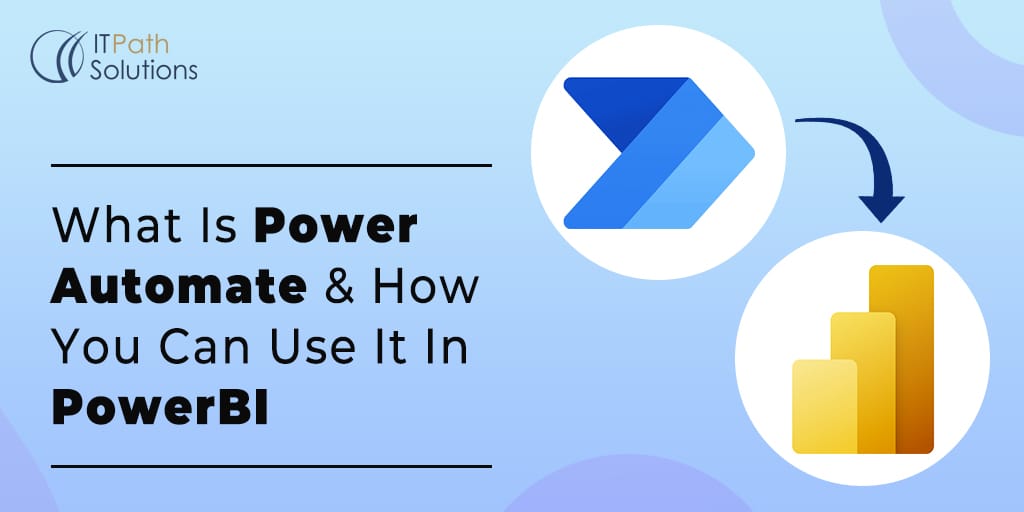
Power BI Automation Development
Formerly known as Microsoft Flow,Microsoft Power Automate is an intelligent cloud based application which helps in accelerating the automation of repetitive and manual business workflows with minimal time and efforts.
Workflows can be implied as a repetitive process or tasks which are performed within an organisation. When these repetitive workflows followed in an organisation are automated using the cloud based software Microsoft Power Automate they are called flows.
Types of flows in Power Automate
We can create four different types of flows using Power Automate platform:
Instant flows
Instant flows allows to create a flow or an automated business which gets activated just as a button click event.
For example, we can create a flow using a push button from your mobile to send a reminder for a meeting to the team, or upload a file to your onedrive on a button click.
Scheduled flows
- Scheduled flows are created when we need a flow which gets activated within a specific time interval or at a specific time interval. For example we can have a scheduled flow on our Azure which can keep reminding the users for task completion every one hour when a high priority ticket is added or we can have a daily reminder for sharing task updates .
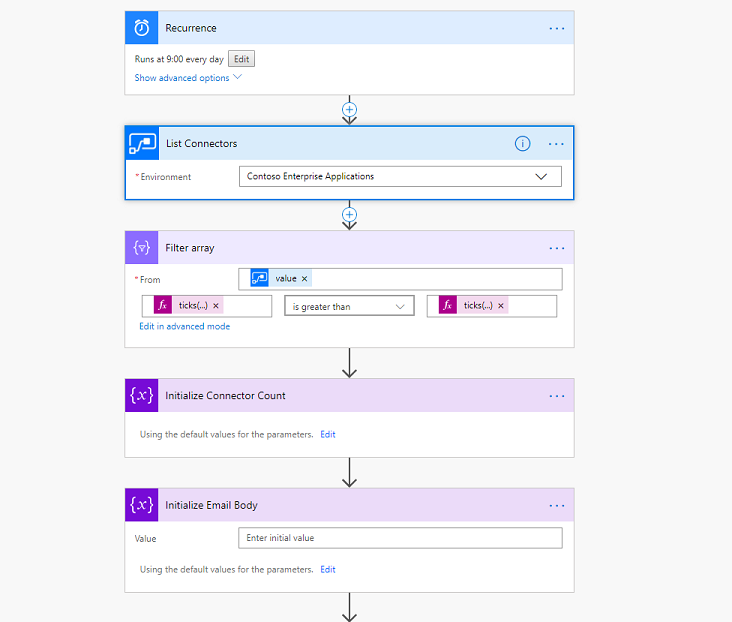
Desktop flows
- Desktop flows are developed to support our users working on their dedicated devices. So using these desktop flows we can create an automated flow where we can easily add automation and RPA capabilities in the regular business flows or we can add automated to make their complex routine tasks easier and quicker.
- Desktop flows can be used to :
- apply desktop automation capabilities to our Windows Autopilot
- Add some organisation related tasks to a dedicated directory or files
- Desktop flows also enable ISV Integrations which eventually helps in building RPA solutions based on desktop flows.
- Desktop can help not only in automating the system and the desktop apps but it can also automate the Legacy applications.
Automated flows
- Automated cloud flows are triggered when a specified event occurs in an expected manner.
- For example we need to save mail attachment received from a specific person in our one drive as the email is received.
- We can trigger an automated flow to notify in teams whenever a new file is stored in our google drive folder
Process Advisor
Process Advisors monitor our repetitive tasks and provide us with an understanding of how to rationalise the ongoing process using Power Automate. And for this Power automate provides task mining and process mining capabilities.
Process Mining
Process mining helps in identifying efficacies in our business processes in depth and so Process mining plays a major role in optimizing our business process at each level and making it more intelligent.
Task Mining
Task mining also helps in identifying the bottlenecks in our daily workflows. Task mining allows one to get a clear idea about how a particular process is being performed with detailed steps.
Using the insights from Process Mining and Task mining Process advisor automatically provides an analytics report specifying time consumed by the ongoing business also at what point of time they are consuming more time and automation recommendations which can be implemented to make a process more efficient and quicker.
We can create flows on Power Automate using three different ways for creating a flow:
- Using blank template:
- Using a template: There are six different categories for inbuilt templates in Power Automate:
- Top picks
- Remote work
- Notifications
- Save to cloud
- Approval
- Using a connector: Power Automate has a huge library Software as a Service SaaS connectors which provides flexibility to connect with other apps , data and devices within the cloud. Some of the available connectors are: AtBot Logic, Azure AD, Capsule CRM, CarsXE, etc.
These are the newly added connectors in Power Platform
- ReversingLabs A1000
The ReversingLabs A1000 Malware Analysis Appliance integrates the ReversingLabs TitaniumCore automated static analysis technology and the TitaniumCloud File Reputation Service database. The REST Services APIs enable analysts to input samples, access unpacked files and view extracted Proactive Threat Indicators.
- IP2LOCATION
IP2Location returns geolocation information like country, region, city, latitude & longitude, ZIP code, time zone, ASN, ISP and so on for an IP.
- Monday
Monday is a customizable web and mobile work management platform, designed to help teams and organisations with operational efficiency by tracking projects and workflows, visualising data, and team collaboration.
- U.S Bank Treasury Management:
U.S. Bank provides a suite of treasury management api’s to create flexible and seamless banking experiences for your organisation.Using this connector we can easily connect ERP and other treasury applications to our Corporate Account Information and RTP® – Real-Time Payments services.
- RegexFlow Execute Python: ExecutePython enables users to use Python’s functionality in their Flows.
Apart from using connectors provided by the power platform we can also create custom connectors as per our requirements. While creating custom flows we can also use our custom code.
Using the Power Automate platform we can also monitor the following activities:
- Cloud flow activity
- Desktop flow activity
- AI Builder Activity
- Desktop flow runs
- Work queues
- Machines [This helps in checking the real time health and status of machines and the desktop flows running on them].
Using this we can monitor the following things:
- Machine
- Machine group
- Hosted machine
- Hosted machine group
- VM Image
- Network connection
Integrating Power Automate flows in Power BI Reports
Another major feature provided by Power Automate platform is that we can integrate these Power Automate flows with the reports created in Power BI platform for example, we can have a flow triggered when a specific button is clicked. These Power Automate flows can work on any contextual data where we can dynamic inputs for the flow.
The following steps can be followed to integrate a Power automate flow inside a Power BI report:
Select the Power Automate icon from the Visualisations pane.
 After this, a small popup will be visible which will have some instructions about adding a trigger event. Viewing focus mode from the menu available on the top right corner select Edit.
After this, a small popup will be visible which will have some instructions about adding a trigger event. Viewing focus mode from the menu available on the top right corner select Edit.
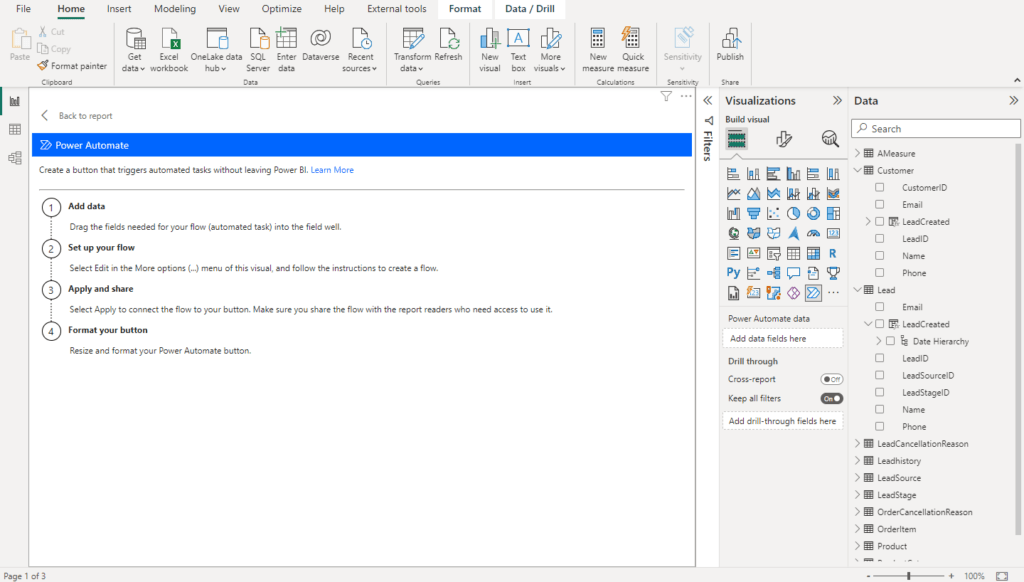
Now coming to the edit mode of the visual, we can either create a new flow or we can create a flow using a template.
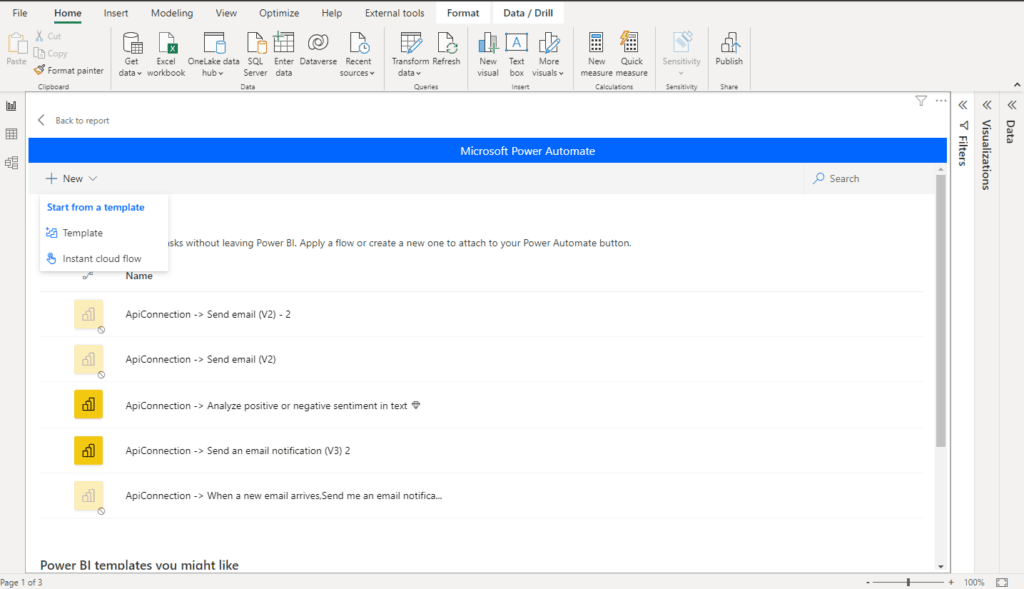
On selecting to create a new flow automatically a new action will be added which clearly implies that the flow should be activated as and when the Power BI button is clicked. After this select the “New Step” button.
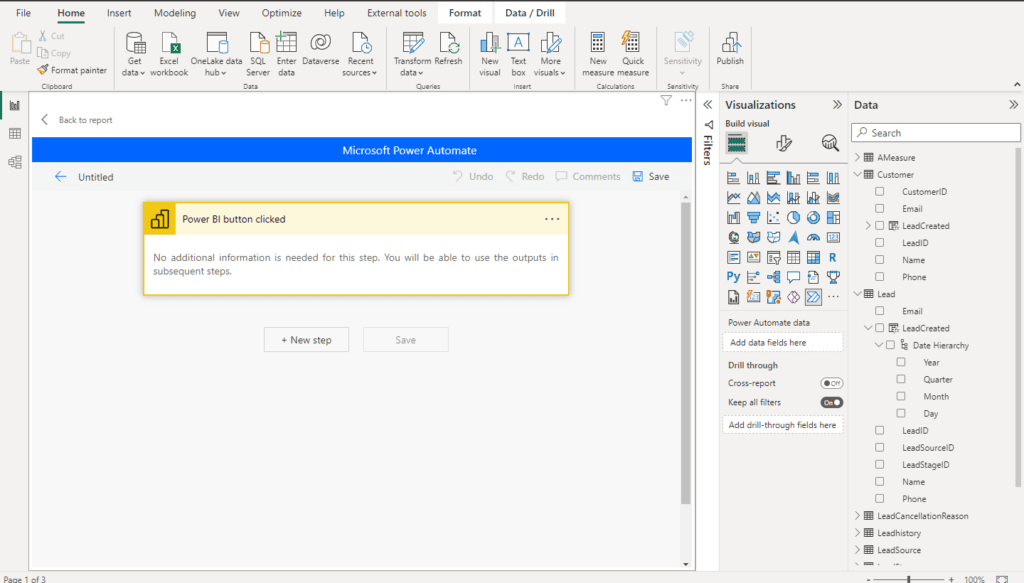
Then on creating a new step we’ll be able to see a small operation panel from where we can define the operation that should be performed as the Power BI button is clicked. So from this panel, select your required connectors, Inbuilt actions and triggers or we can create a new custom connector. The same way we can have various steps and conditions added to our with their respective operations.
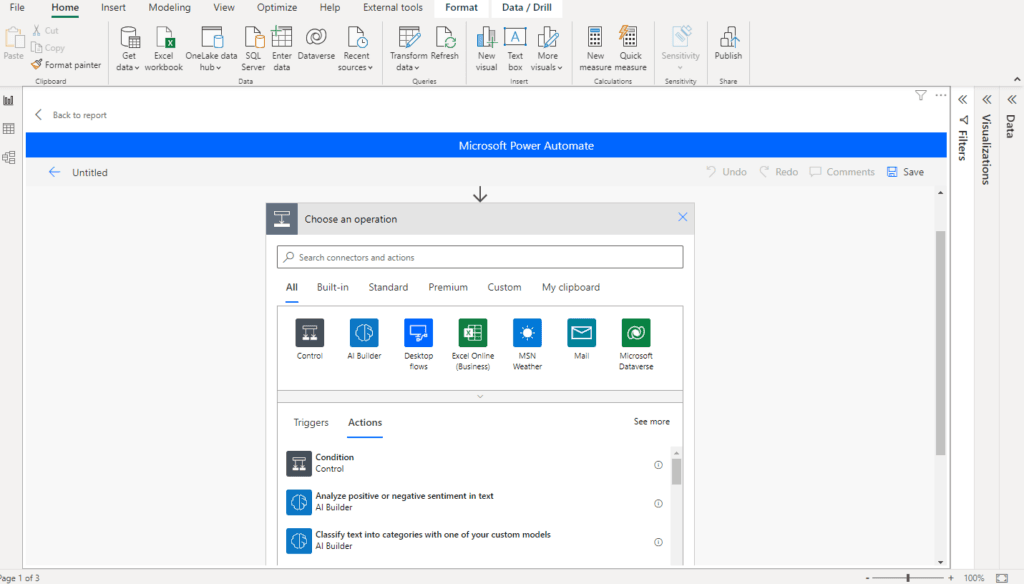
And finally, when we are done adding connectors, operations and conditions in our flows, just save and apply your flow. After the flow is applied successfully, simply turn it on to trigger your flow on the button click event.
Conclusion
From optimising an individual ‘s task on a desktop to optimising the entire workflow of an organisation, Power Automate has provided a new way for both Technical and non-technical employees to maintain a smart and high accuracy providing workflows within an organisation with the help of PowerBI. Also, providing a huge library of connectors Power Automate already reduces the time and efforts required for our application to connect with another application and platforms. This results in accelerated productivity within the employees and gives rapid growth to the organisation as it cuts down expenses and we can build smart workflows rapidly.
 Healthcare
Healthcare  Education
Education  Real Estate
Real Estate  Logistic
Logistic  Themes
Themes
 Plugins
Plugins
 Patterns
Patterns