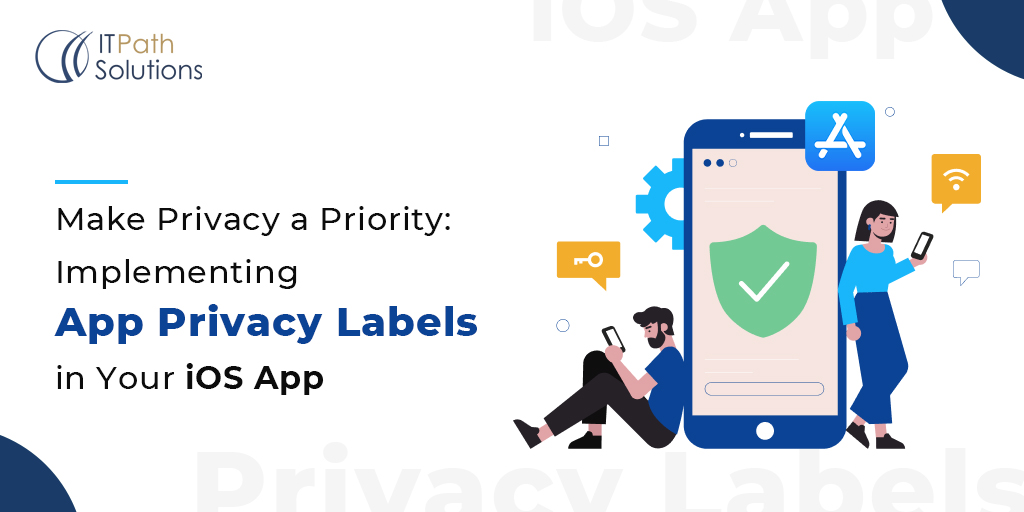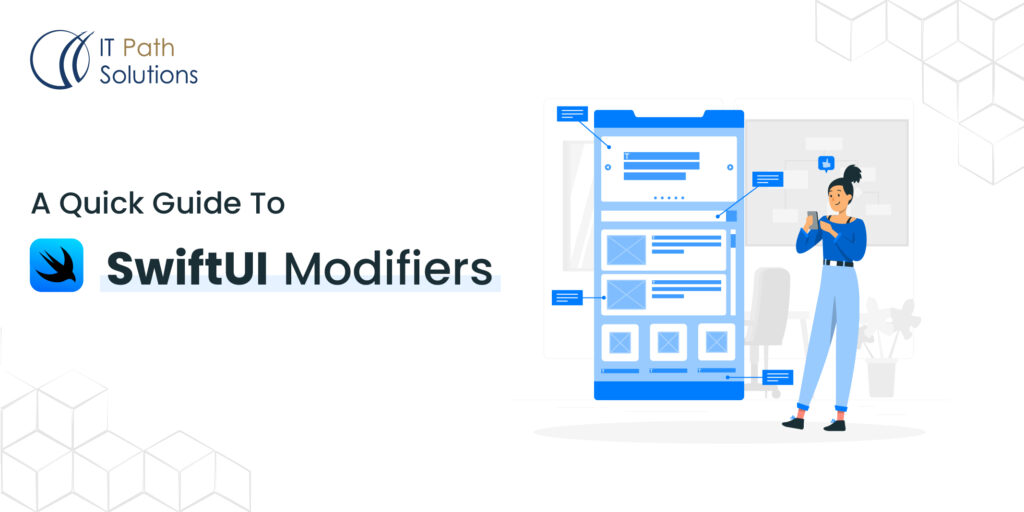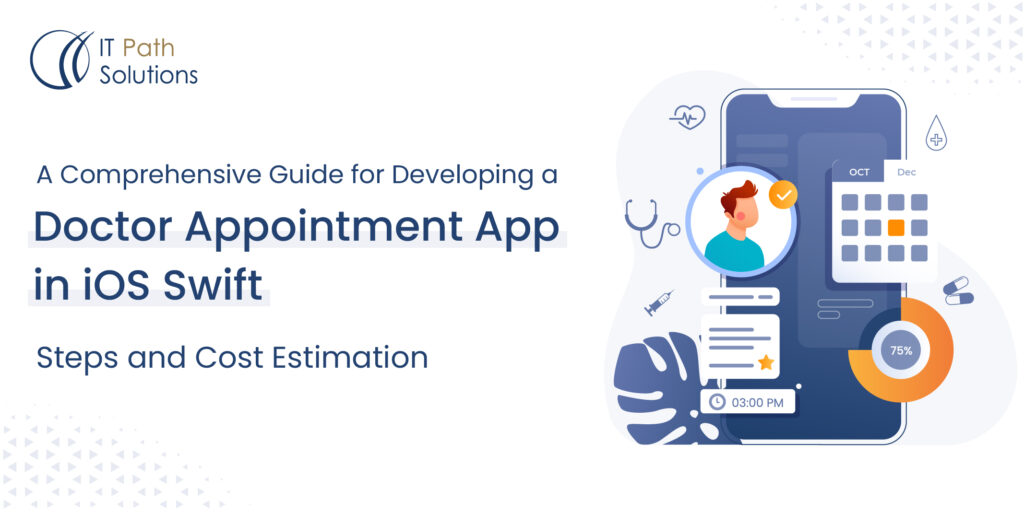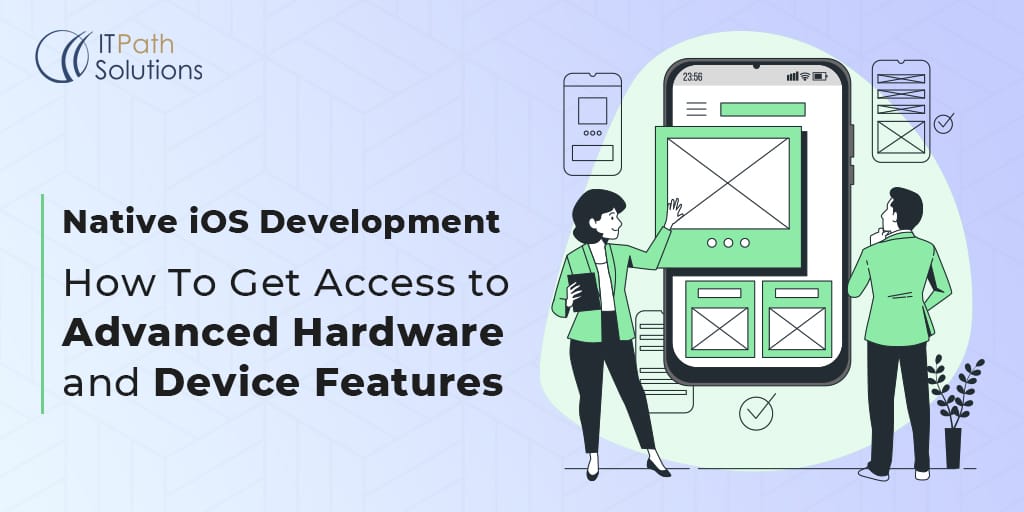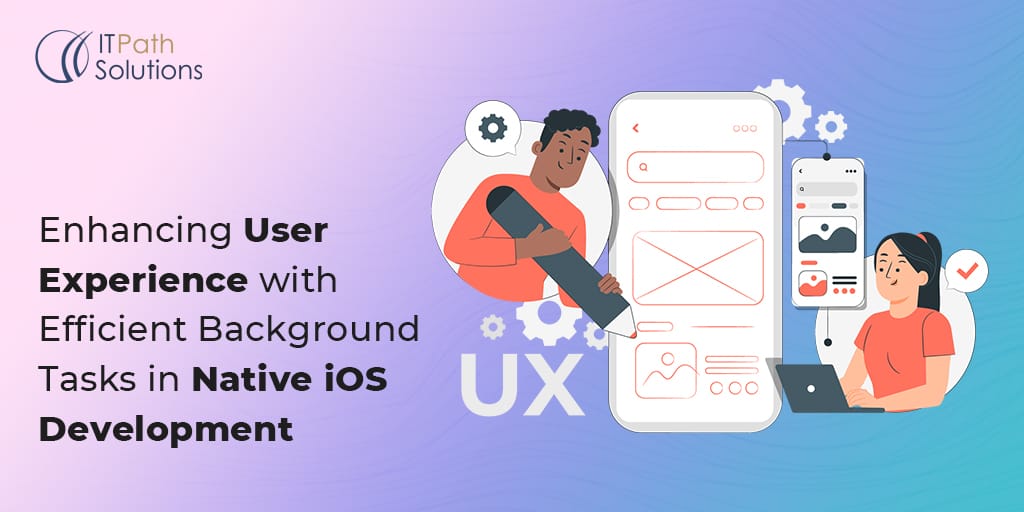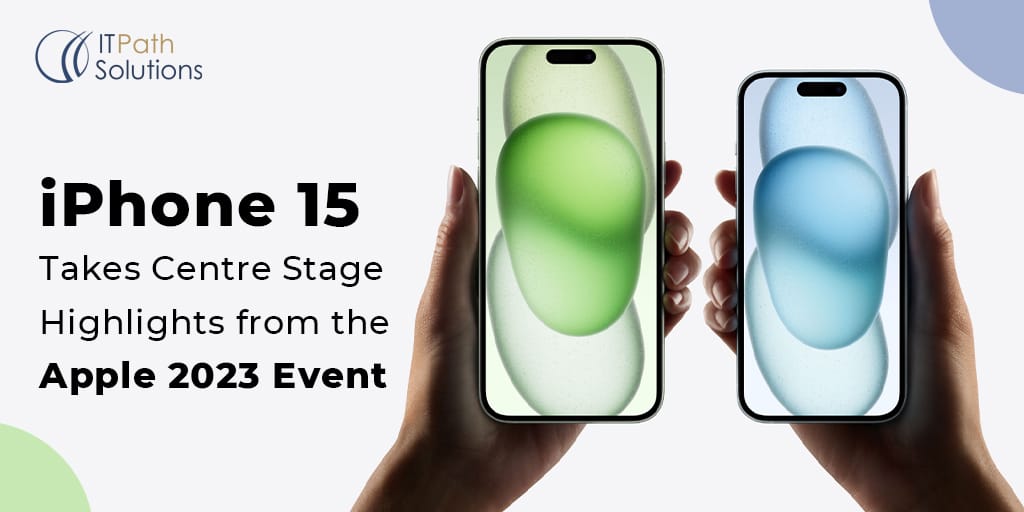How To Convert Your Existing iOS Applications To VisionOS For Vision Pro

How To Convert Your Existing iOS Applications To VisionOS For Vision Pro
VisionOS is a cutting-edge spatial operating system developed by Apple Inc., specifically for its Apple Vision Pro mixed reality headset. Unveiled at Apple’s WWDC23 event, VisionOS marks a significant leap into the XR market, introducing a new era of computing focused on spatial computing. This innovative operating system is designed to redefine the mixed and augmented reality landscapes by emphasizing reduced input lag and enhanced visual processing to perfect interactive experiences on the Apple Vision Pro headset.
With VisionOS, iOS app developers have the opportunity to bring their existing application to the new level of user experiences and functionality. VisionOS offers interactive designs and operating systems to enhance capabilities of iPadOS and iOS apps, providing seamless transition and improving features of users. In this blog we will comprehensively guide how to convert your existing iOS apps to VisionOS.
VisionOS features
Gesture Recognition: VisionOS utilizes advanced computer vision algorithms to recognize and interpret gestures, allowing users to control their devices with simple hand movements. This feature enables intuitive navigation and interaction without the need for physical input devices like keyboards or mice.
Voice Commands: With built-in natural language processing capabilities, VisionOS understands and responds to voice commands, allowing users to perform tasks, search for information, and control applications using spoken language.
Eye Tracking: VisionOS incorporates eye tracking technology to detect and analyze the movement of the user’s eyes. This feature enables hands-free interaction and enhances accessibility for users with mobility impairments.
Personalized User Experience: VisionOS learns from the user’s behavior and preferences over time, customizing the interface and recommendations to suit individual needs. By adapting to each user, VisionOS delivers a personalized and tailored experience.
Augmented Reality Integration: VisionOS seamlessly integrates with augmented reality (AR) technology, overlaying digital information and content onto the user’s real-world environment. This feature enhances productivity, entertainment, and visualization capabilities.
Multi-Modal Interaction: VisionOS supports multiple input modalities, including gestures, voice commands, touch input, and eye tracking, providing users with flexibility and choice in how they interact with their devices.
Accessibility Features: VisionOS is designed with accessibility in mind, offering features such as screen reader support, high contrast modes, and customizable interface options to accommodate users with disabilities or special needs.
Security and Privacy: VisionOS prioritizes the security and privacy of user data, implementing robust encryption protocols, biometric authentication methods, and privacy controls to safeguard sensitive information and ensure user trust.
Seamless Integration Across Devices: VisionOS enables seamless integration and synchronization across a wide range of devices, including smartphones, tablets, computers, wearables, and IoT (Internet of Things) devices, providing a unified and cohesive user experience across all platforms.
Developer Tools and APIs: VisionOS offers comprehensive developer tools, APIs (Application Programming Interfaces), and SDKs (Software Development Kits) to empower developers to create innovative applications and experiences that leverage the capabilities of the operating system.
How To Convert Your Existing iOS App into VisionOS?
To convert your existing iOS app into VisionOS, you need to follow a structured approach that involves assessing compatibility, making necessary adjustments, and leveraging the capabilities of VisionOS. Here is a summary of the key steps based on the provided sources:
Assess Compatibility
- Evaluate the compatibility of your app with VisionOS by checking the availability and authorization of frameworks and features it relies on.
- Consider screen size variations and multitasking capabilities introduced by VisionOS.
- Ensure your app conforms to the expected formats and types to prevent crashes or unexpected behaviors
Make Necessary Adjustments
- Update your app’s interface to adapt seamlessly to VisionOS devices using tools like SwiftUI and Auto Layout.
- Implement robust validation logic to enhance stability and reliability.
- Respond gracefully to missing features by updating your code and handling differences in frameworks used in VisionOS
Add VisionOS Support
- Add VisionOS as a supported destination for your app in project settings.
- Audit your interface code using scenes in SwiftUI or UIKit to manage views and ensure adaptability to different sizes.
- Remove code using deprecated APIs and focus on modern equivalents to ensure proper functionality in VisionOS.
Testing and Iteration
- Thoroughly test your app on VisionOS hardware to ensure compatibility and a seamless user experience.
- Gather user feedback and iterate on design and implementation to refine performance and address any issues.
Enhance Interactions
- Utilize Vision Pro’s hand tracking, voice recognition, and AR/VR capabilities to create intuitive and immersive user experiences.
- Implement AR overlays, object recognition, and real-world mapping to enhance functionality and engagement.
By following these steps, you can successfully convert your existing iOS app into VisionOS, unlocking its full potential and providing users with a modern and engaging experience in the spatial computing realm.
How to check your existing iOS app is compatible with VisionOS?
To check whether your existing app is compatible with VisionOS, you can follow these steps outlined in the provided sources:

Download Your Application
Download and run your iOS app on an Apple Vision Pro device to see if it runs smoothly on VisionOS.
Use Xcode for Troubleshooting
If you encounter any issues while running your app on VisionOS, utilize Xcode to identify and fix them. Xcode 15 and later includes a “Designed for iPad” runtime destination for testing.
Test Care Functionalities
Utilize the Simulator in Xcode to test most of your app’s core functions. Some features may require testing on a physical device for accurate results.
Consider Missing Features
Check for missing features in your iOS app that may not be supported by VisionOS, such as Core Motion services, camera features, HomeKit, etc. Prepare to work around these limitations. You may need to work around these features.
Handling Differences
Be prepared to address differences in behavior when your app runs on VisionOS, especially regarding features like AirPlay, App Extensions, Apple Watch functionalities, and audio-visual capabilities.
Specific Scenarios Testing
Before submitting your VisionOS app, test specific scenarios crucial for your app’s functionality, such as in-app purchases, subscriptions, app capabilities, and entitlements.
Update App Information
After testing and ensuring compatibility, update your app’s information in App Store Connect to indicate whether your app is available on Apple Vision Pro or not based on compatibility.
How to make your iOS app compatible with VisionOS?
To make your existing iOS app compatible with VisionOS, follow these key steps based on the provided sources:
Ensure Linking Against iOS SDK
Ensure your app links against the iOS SDK to run smoothly on VisionOS. While some features may be unavailable, handling them gracefully is essential.
Perform Availability and Authorization Checks
Before using features, check their availability using APIs like ActivityKit, ARKit, AVFoundation, and others mentioned in the documentation to ensure compatibility with VisionOS.
Handle Environmental Differences Appropriately
Design your app to dynamically adapt to different devices and their varying features, avoiding building for a specific device. This adaptability is crucial for seamless performance on VisionOS.
Audit Your Interface Code
Use scenes in SwiftUI or UIKit to manage views, ensure your interface adapts to different sizes, and avoid accessing hard-coded screen details, ensuring a responsive and adaptable interface.
Respond Gracefully to Missing Features
Update your app’s code to handle differences in frameworks used in VisionOS. Handle errors, nil values, and update your interface accordingly to maintain functionality.
Remove Code Using Deprecated APIs
Replace deprecated APIs with modern equivalents to ensure your app functions appropriately in VisionOS. Focus on frameworks like Accounts, Address Book, and others listed for compatibility.
Conclusion
Converting your existing iOS application to VisionOS brings many opportunities to deliver a seamless and improved user experience. With the help of a cutting edge spatial operating system and device, Apple has offered the easy way to leverage this technology. By hiring our iOS app developers, you can leverage the capabilities of VisionOS and provide your user with modern and engaging apps.
As a VisionOS App development company, we help enterprises and businesses offer fully immersed and spatial experiences. With careful planning, testing, and iteration, our team of expert mobile app developers can help you to successfully convert your app to visionOS and unlock its full potential.
 Healthcare
Healthcare  Education
Education  Real Estate
Real Estate  Logistic
Logistic  Themes
Themes
 Plugins
Plugins
 Patterns
Patterns