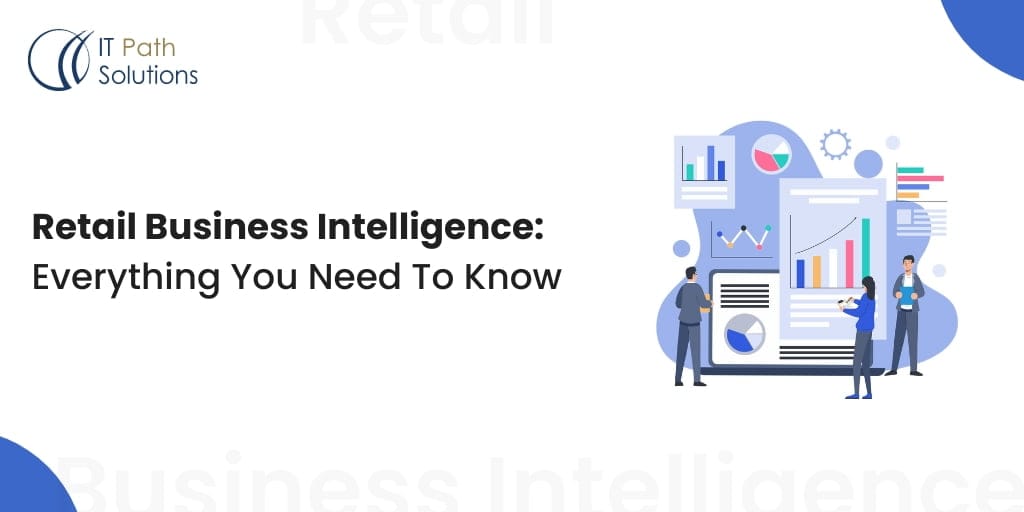From Data to Design: Crafting Perfect Reports with Power BI Report Builder
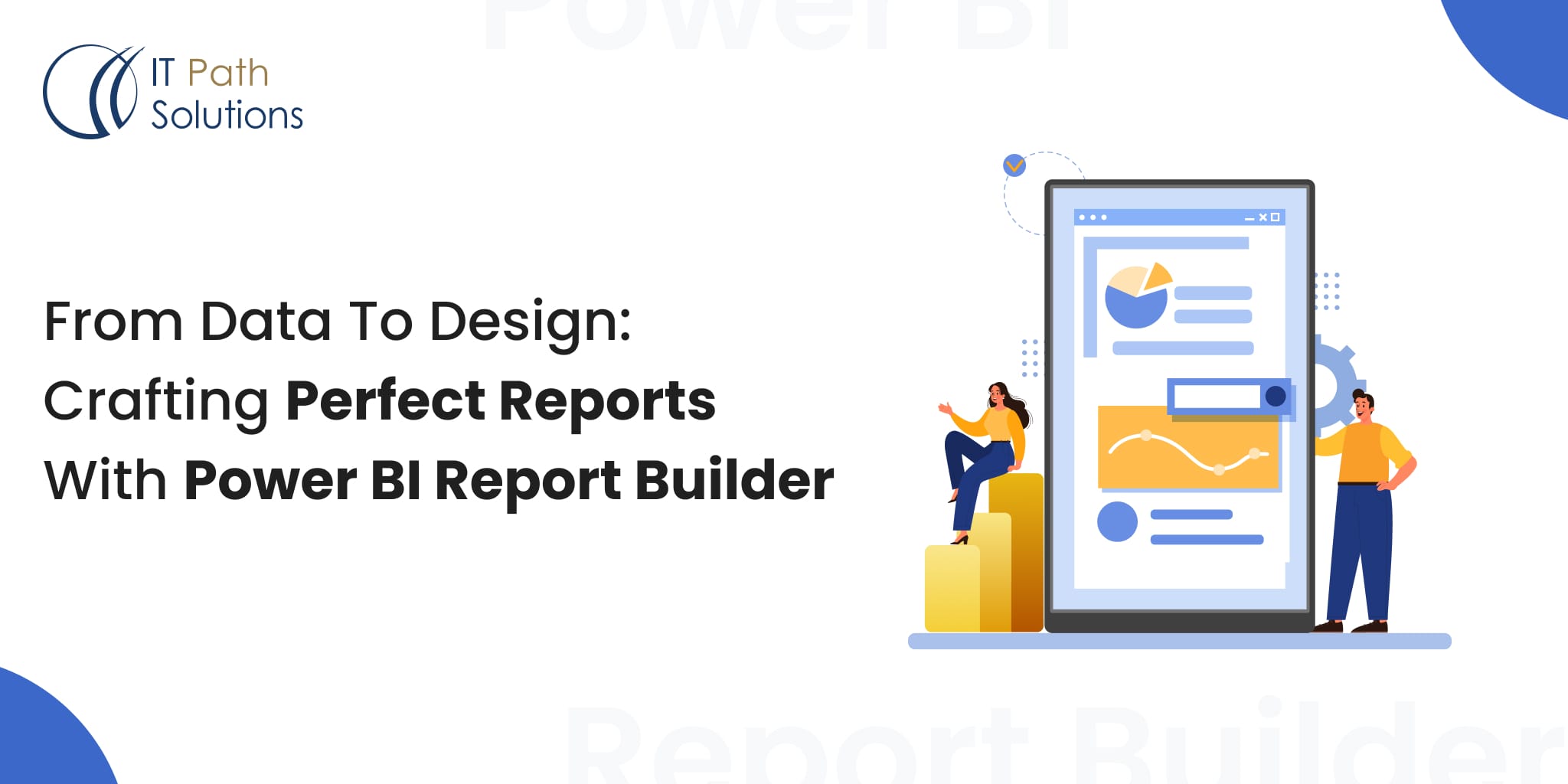
Power BI Report Builder
In today’s data-driven world, organizations need clear, actionable insights to drive informed decision-making. Microsoft Power BI Report Builder offers a powerful solution for creating paginated reports—detailed, print-ready documents that complement interactive dashboards. Whether you’re a data analyst, business professional, or developer, this tool allows you to transform raw data into compelling reports with ease.
Power BI Report Builder is a standalone tool that enables users to design paginated reports—reports that fit perfectly on a page and can be printed or shared in formats like PDF and Excel. Unlike traditional Power BI dashboards, paginated reports are ideal for generating detailed financial statements, invoices, and operational reports.
Key Features of Power BI Report Builder:
- Pixel-perfect formatting for professional-grade reports
- Supports multiple data sources, including Power BI datasets, SQL databases, and Azure Synapse Analytics
- Advanced visualization options such as tables, charts, and matrices
- Customizable layouts with headers, footers, and pagination controls
What are Paginated Reports?
Creating insightful reports with Power BI involves several key steps, ensuring seamless data integration and visualization. Many struggle with creating reports that are both detailed and easy to understand. This is where paginated reports come into play, offering a solution for generating in-depth, print-ready documents. Here’s a concise guide to get you started, including how paginated reports can enhance your reporting capabilities and provide the clarity needed to make informed decisions.
How to Build a Power BI Paginated Report
Creating insightful reports with Power BI involves several key steps, ensuring seamless data integration and visualization. Here’s a concise guide to get you started:
1. Incorporate Microsoft Power BI Report Builder
Paginated reports require extra tools to maximize their capabilities, specifically the Microsoft Power BI Report Builder. This tool helps you unlock additional reporting features & functions, making it a valuable asset for businesses seeking to create comprehensive data reports alongside their Power BI dashboards.
2. Linking to a Data Source from Your Workspace
Power BI Report Builder integrates support for multiple data connection types and you can therefore generate highly detailed reports from a multitude of data inputs.
Integration Options | Description |
| Power BI Dataset | Lists of datasets utilized in existing Power BI reports and dashboards, ensuring consistent data usage and eliminating disparities between different reporting platforms. |
| Microsoft Dataverse | Offers secure and scalable storage for business data from Dynamics 365 and other Microsoft products, facilitating easy use in apps. |
| Microsoft Azure SQL Database | A physical computing resource for hosting relational databases with high availability, easy scalability, and strong security. |
| Azure Analysis Services | Delivers managed, cloud-based data models for sophisticated data processing of large volumes of data. |
| Azure Synapse Analytics | Provides big data and data warehousing capabilities, enabling the querying and analysis of massive quantities of data. |
| Microsoft SQL Server Database | A common RDBMS used for integrating on-premises data into applications. |
| Microsoft SQL Server Analysis Services (SSAS) | Offers OLAP and data mining capabilities, supporting both multidimensional/OLAP and tabular models. |
| Oracle Database | A robust database management system widely used by enterprises. |
| Teradata | A business data management solution designed for handling large volumes of data. |
| ODBC | A common interface for retrieving data from various database management systems. |
| Manually Enter Your Own Data | Allows manual data entry, useful for small or supplementary datasets. |
3. Sign in to Power BI
Well, as with every other feature in Power BI where you want to create something that will be paginated, you need to sign in to your Power BI account so that you can access your workspace and permissions to build the paginated reports.

4. Navigate to Your Workspace
After that, move to Power BI Workspace, it is kind of a dashboard where all your datasets, reports, projects or whatever you have in Power BI would be listed.
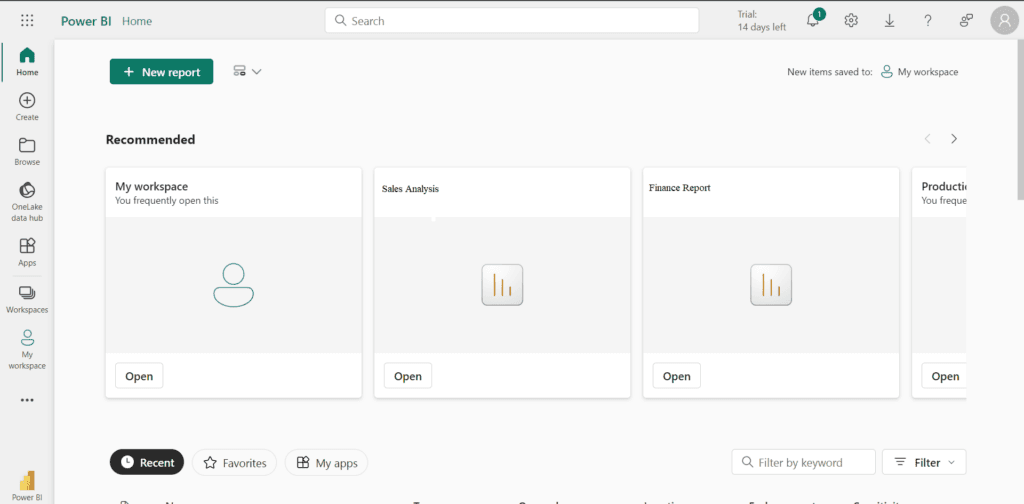
5. Open Your Dataset
Depending on your design, search your workspace for the dataset that you will build your paginated report from.

Report Design Fundamentals
Creating effective reports with Power BI requires understanding the core principles of report design. Here are the fundamental aspects to consider:
1. Overview of the Report Builder interface:
Page Report Builder is also a comfortable system that can be used to design paginated reports with the help of a web-site interface. Getting started is easy, which will be apparent when you start the application since the layout is quite user-friendly and uncomplicated when it comes to compiling the report.
2. Working with report layout, headers, footers, and page setup:
An essential part of report creation is managing the layout, including headers, footers, and page configuration. Power BI Report Builder provides a wide range of customization options, allowing you to design reports that are both navigable and visually polished, ensuring a professional and accessible final product.
Data Visualization and Formatting
Data visualization and formatting are critical components of effective data analysis, transforming raw data into actionable insights. Proper visualization makes complex data more accessible, understandable, and usable. Here’s a brief overview of the importance and techniques involved:
1. Adding tables, matrices, charts, and other visualizations:
Enhance your paginated reports with a possible variety of tables, matrices, charts and many others that would let you share the data with the audience in the form of captivating reports.
2. Customizing data visualization elements:
Customize the output by changing the colors, texts, captions and format of these data displays to reflect the company’s branding and ease of understanding on the viewer’s side.
3. Applying conditional formatting and expressions:
Use formatting, conditional formatting and expressions properly to mark and distinguish some data or ranges depending on need that is to be announced and convey this information in a proper way
Advanced Report Features
Utilizing advanced report features in Power BI elevates your data analysis capabilities, providing deeper insights and greater interactivity. These features enable you to create more sophisticated, dynamic, and user-friendly reports. Here’s an overview of some key advanced features:
1. Working with sub-reports and drillthrough reports:
To make your reports more appealing and powerful, explore the intricacies of sub-reports and drillthrough reports that allow your stakeholders to go beyond a single level of analysis.
2. Incorporating images, shapes, and text boxes:
Use images, shapes, text placement and boxes to not only beautify the appearance of the tool but to pass across the intended message efficiently.
3. Handling complex expressions and formulas:
Apply Careful and Compound Operations, Control Functions and Logical Operations for intricate computations and for metamorphosing data to deliver detailed and analytically beneficial reports.
Power BI Report Builder vs. Power BI Desktop
| Feature | Power BI Report Builder | Power BI Desktop |
| Report Type | Paginated Reports | Interactive Dashboards |
| Ideal Use Case | Print-ready reports, financial statements | Dynamic, real-time data visualizations |
| Data Sources | Multiple, including SQL, Azure, Power BI Datasets | Primarily Power BI Datasets |
| Formatting | Fixed layout, precise page control | Responsive layout, drill-through analytics |
| Export Options | PDF, Excel, Word | Power BI Service, Embedded Reports |
Best Practices for Report Design
Designing effective Power BI reports requires best practices for clarity, usability, and impact. Here’s an overview of essential guidelines:
- Visuals: Choose the right chart type (bar, line, pie, etc.) to effectively represent your data.
- Formatting: Use clear fonts, colors, and white space for readability.
- Filters & Slicers: Empower user exploration with slicers and filters.
- Tooltips: Provide additional context with informative tooltips on hover.
- Conditional Formatting: Highlight trends, outliers, and data ranges visually.
- Color: Use a palette that compliments visuals and meets accessibility standards.
- Navigation: Ensure clear page navigation for paginated reports.
- Drill-Down/Through: Allow users to explore data at different levels.
- Storytelling: Guide users through a narrative flow across pages.
- Interactivity: Consider interactive elements like bookmarks or buttons.
Publishing and Sharing Reports
Power BI Report Builder pretty much covers all practical aspects for paginated report usage and dissemination when they’re ready to be delivered. With the click of a button, share your reports to the Power BI service or other connected platforms to also provide your coworkers, clients, and consumers the most up-to-date data.
Troubleshooting Common Issues
As with any software application, Power BI Report Builder might experience problems that can arise during the time of report creation or at the time of publishing. Some of them are data source connections, mismatch of data format and problematic scenarios that affect the performance of the application. Fortunately, in all those consults Microsoft has offered rich documentations and support materials that can assist in solving those problems.
Performance Optimization
As your reporting needs grow more complex and involve larger datasets, optimizing performance becomes essential for both existing reports and new integrations. Power BI offers several techniques to improve report speed, including data caching and report snapshots. For large-scale deployments, Power BI Premium can also provide significant performance benefits, ensuring faster processing and better handling of substantial data volumes.
Also Read: Power BI Cost Optimization: Ultimate Guide On Power BI Pro vs Premium
Security and Data Governance
In this particular type of work and specifically when dealing with such information, adequate protection and management measures are critical. Additionally, Power BI harnesses robust security functionality, enabling options for access rights, row-level security, and compliance with data privacy regulations. Power BI Report Builder leverages these features to ensure that sensitive information is well-protected and managed effectively.
Use Cases for Power BI Report Builder:
Use Case 1: Healthcare Analytics:
In the healthcare industry, Power BI Report Builder can be a powerful tool for analyzing patient data, treatment outcomes, and operational metrics. Healthcare providers can build interactive reports and dashboards that combine data from electronic medical records (EMR), insurance claims, and other sources to gain insights into areas such as:
- Patient demographics and geographic distribution
- Prevalence of certain conditions or diseases
- Treatment effectiveness and readmission rates
- Hospital resource utilization and capacity planning
- Financial performance and revenue cycle management
For example, a hospital network could use Report Builder to create a report showing emergency room wait times across different facilities, filtered by time of day, day of the week, and patient acuity levels. This would allow administrators to identify bottlenecks and optimize staffing levels accordingly.
Use Case 2: Financial Services Reporting:
Financial institutions, such as banks and investment firms, can leverage Power BI Report Builder to create sophisticated reports and Financial Dashboard for tasks like risk management, portfolio analysis, and regulatory compliance. Some potential use cases include:
- Building reports that analyze loan performance, delinquency rates, and credit risk exposure
- Visualizing investment portfolio holdings, asset allocation, and performance against benchmarks
- Monitoring key risk indicators and generating compliance reports for regulatory bodies
- Analyzing customer data to identify cross-selling opportunities and improve customer retention
For instance, a wealth management firm could use Report Builder to create a client portal where investors can log in and view interactive reports showing their portfolio performance, asset allocation, and projected returns based on different scenarios. This level of transparency and data visualization can strengthen client relationships and facilitate better decision-making.
By providing a user-friendly interface for combining data from multiple sources and creating highly customized reports and visualizations, Power BI Report Builder empowers organizations across various sectors to extract valuable insights from their data.
Also Read: From Spreadsheets to Data Visualizations: Build an Interactive Financial Dashboard with Power BI
Conclusion
Power BI Report Builder offers a comprehensive solution for creating detailed, pixel-perfect paginated reports that complement your interactive Power BI dashboards. Its powerful features enable businesses to transform complex datasets into clear, actionable insights. From healthcare analytics to financial services, the tool can be adapted to various industries, providing robust, customizable reports that support informed decision-making. By leveraging its seamless integration with multiple data sources, advanced design capabilities, and security features, Power BI Report Builder empowers organizations to elevate their reporting and unlock the full potential of their data. For businesses looking to enhance their reporting strategies, our specialized Power BI consulting services can help you harness these tools to drive growth and innovation.
FAQs: Power BI Report Builder
1. What is the difference between Power BI and Power BI Report Builder?
Power BI is designed for interactive dashboards and visual analytics, while Power BI Report Builder specializes in paginated reports that are ideal for printing and detailed document formatting.
2. Is Power BI Report Builder free?
Yes, Power BI Report Builder is free to download and use, but some features require a Power BI Premium license for sharing and distribution.
3. Can I use Power BI Report Builder without Power BI Desktop?
Yes, Power BI Report Builder can function independently and connect to various data sources, but integration with Power BI Desktop enhances reporting capabilities.
4. What data sources can I connect to Power BI Report Builder?
It supports SQL databases, Azure Synapse, Power BI Datasets, Oracle, ODBC sources, and manual data entry.
5. How do I publish a Power BI paginated report?
You can publish reports to the Power BI Service or export them as PDF, Excel, or Word files for distribution.
 Healthcare
Healthcare  Education
Education  Real Estate
Real Estate  Logistic
Logistic  Themes
Themes
 Plugins
Plugins
 Patterns
Patterns