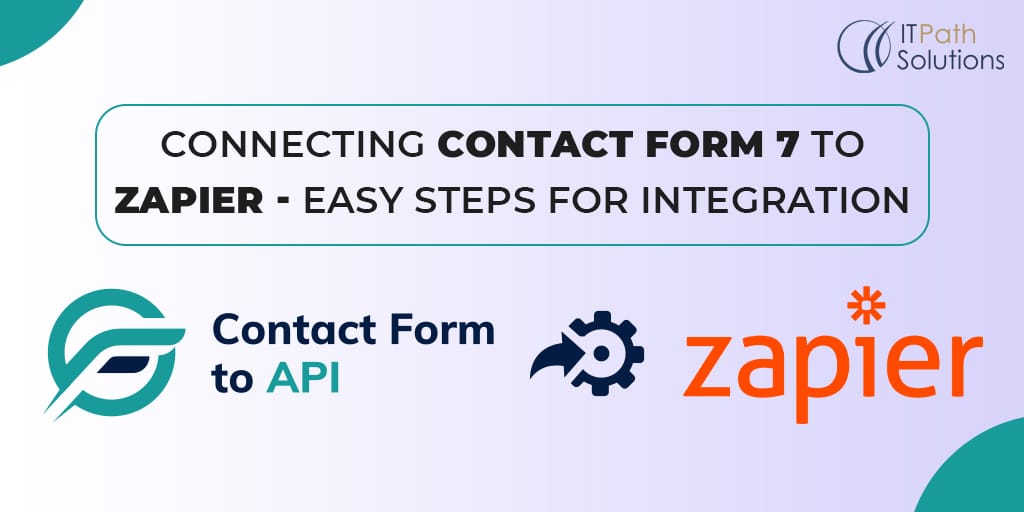How To Perform Mailchimp Contact Form Integration

Contact Form 7 Mailchimp Integration
Integrating Contact Form 7 with Mailchimp is crucial for seamless email marketing. It streamlines lead generation and email capture by automating the transfer of form submissions to Mailchimp, saving time and effort. The integration enhances email marketing campaigns through targeted audience segmentation, allowing personalized messaging and increased engagement. It ensures data accuracy and reliability by eliminating manual entry errors, and enables efficient email marketing automation, including automated sequences and timely follow-ups. By leveraging this integration, businesses can optimize their email marketing efforts and achieve better results.
Benefits of Contact Form 7 to Mailchimp Integration
- Streamlined Lead Generation and Email Capture Integrating Contact Form 7 with Mailchimp offers a streamlined approach to lead generation and email capture. By seamlessly connecting the two platforms, you can capture valuable contact information from your website visitors directly into your Mailchimp subscriber list. This eliminates the need for manual data entry and reduces the chances of errors or missed opportunities. With Contact Form 7, you can create custom forms tailored to your specific needs, allowing you to collect relevant information from your audience and convert them into qualified leads.
- Automated syncing of form submissions with Mailchimp Lists One of the significant advantages of integrating Contact Form 7 with Mailchimp is the automatic syncing of form submissions with your Mailchimp lists. Once a user submits a form on your website, their information, such as name, email address, and any other custom fields, can be automatically transferred to your designated Mailchimp list. This seamless integration ensures that your mailing lists are always up to date, eliminating the need for manual importing or exporting of data. It saves time and effort, enabling you to focus on nurturing and engaging with your subscribers.
- Enhanced email Marketing Campaigns With Targeted Audience Segmentation The integration between Contact Form 7 and Mailchimp allows for enhanced email marketing campaigns through targeted audience segmentation. By capturing specific information through your forms, such as preferences, interests, or demographics, you can segment your subscribers in Mailchimp based on these criteria. This segmentation enables you to send highly targeted and personalized email campaigns to different groups within your audience. By tailoring your messaging and content to the specific interests and needs of each segment, you can increase engagement, improve conversion rates, and deliver a more relevant and meaningful email experience for your subscribers.
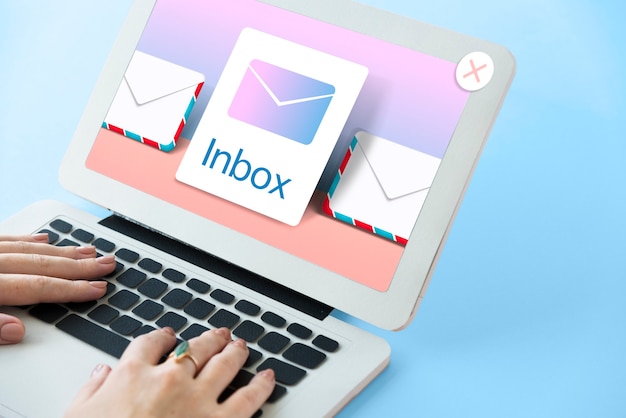
Preparing for mailchimp contact form integration
- Install and Activate Contact Form 7 and Mailchimp plugins To begin the integration process, you need to have the Contact Form 7 and Mailchimp plugins installed and activated on your WordPress website. These plugins serve as the foundation for connecting the two platforms and enabling seamless data transfer. If you haven’t already, you can easily find and install both plugins from the WordPress Plugin Directory. Once installed, ensure that you activate them to make them functional.
- Obtain Mailchimp API Key To establish a connection between Contact Form 7 and Mailchimp, you’ll need to obtain an API key from your Mailchimp account. The API key acts as a secure access code that allows the plugins to communicate and transfer data between platforms. To obtain your API key, log in to your Mailchimp account, navigate to the Account settings, and find the API keys section. Generate a new API key or use an existing one, and make sure to copy it for later use during the integration process.
- Set up Mailchimp Lists and Groups for Targeted Segmentation Before integrating Contact Form 7 with Mailchimp, it’s essential to set up the necessary Mailchimp lists and groups. Lists act as the containers for your subscribers, while groups provide a way to segment your audience based on specific criteria. Create the appropriate lists in Mailchimp that align with your marketing goals and target audience. Additionally, set up groups within those lists to categorize subscribers based on their interests, preferences, or any other relevant segmentation criteria. This step allows you to achieve targeted audience segmentation and send personalized emails based on the collected information.

Connecting Contact Form 7 to Mailchimp
- Install and Activate the Contact Form 7 to Any API Plugin To establish the integration between Contact Form 7 and Mailchimp, you’ll need to install and activate the Contact Form 7 to Any API plugin. This extension enhances Contact Form 7 by adding the necessary functionality to connect with Mailchimp seamlessly. You can find and install the plugin from the WordPress Plugin Directory, similar to how you installed Contact Form 7 and Mailchimp plugins.
- Configure Mailchimp settings in Contact Form 7 Once the Contact Form 7 Mailchimp Extension plugin is activated, navigate to the Contact Form 7 settings in your WordPress dashboard. Open the form you want to integrate with Mailchimp and go to the “Integration” tab. Here, you’ll find options to configure the Mailchimp settings for that specific form. Enter your Mailchimp API key, which you obtained earlier, in the designated field. You may also have the option to select the Mailchimp list where you want to store the form submissions.
- Map form fields to Mailchimp list fields for accurate data transfer To ensure accurate data transfer between Contact Form 7 and Mailchimp, you need to map the form fields to the corresponding fields in your Mailchimp list. In the Contact Form 7 form settings, under the Mailchimp integration section, you’ll find a field mapping interface. Here, you can match the form fields with the appropriate Mailchimp list fields, such as name, email address, phone number, and more. This mapping ensures that the data from Contact Form 7 is transferred accurately and populates the correct fields in Mailchimp.
Best Practices and Tips
- Regularly update plugins for compatibility and security It is essential to regularly update both the Contact Form 7 and Mailchimp plugins to ensure compatibility and security. Plugin updates often include bug fixes, feature enhancements, and patches for any vulnerabilities. By keeping your plugins up to date, you ensure a smooth integration between Contact Form 7 and Mailchimp, and you minimize the risk of security breaches or compatibility issues. Set up automatic updates or regularly check for plugin updates to stay on top of the latest versions.
- Optimize forms for maximum conversions To maximize the effectiveness of your Contact Form 7 integration with Mailchimp, it’s crucial to optimize your forms for maximum conversions. Consider the design, layout, and placement of your forms on your website. Make sure they are visually appealing, easy to fill out, and prominently displayed. Keep the number of form fields to a minimum and only ask for the necessary information. Implement clear and compelling calls-to-action (CTAs) that encourage visitors to submit the form. A/B testing can help you identify the most effective form design and optimize it further for better conversion rates.
- Monitor and analyze data for continuous improvement The integration between Contact Form 7 and Mailchimp provides you with valuable data and insights. Take advantage of this by regularly monitoring and analyzing the data to gain meaningful insights. Pay attention to the performance of your forms, such as the conversion rates, submission trends, and user behavior. Utilize the analytics provided by both Contact Form 7 and Mailchimp to understand how your forms are performing and identify areas for improvement. Use this data to refine your forms, optimize your email marketing campaigns, and enhance your overall strategy.
Conclusion
To ensure a successful integration, it is important to follow the necessary steps, such as installing and activating the Contact Form 7 Mailchimp Extension plugin, obtaining the Mailchimp API key, and setting up Mailchimp lists and groups for targeted segmentation. Additionally, exploring advanced integration options like utilizing Mailchimp tags and groups, customizing form submission data, and implementing double opt-in or GDPR compliance options can further enhance the effectiveness of your integration.
 Healthcare
Healthcare  Education
Education  Real Estate
Real Estate  Logistic
Logistic  Themes
Themes
 Plugins
Plugins
 Patterns
Patterns